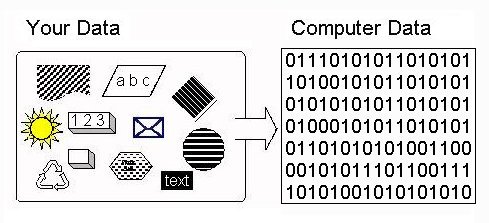 |
| Figure 1: Representing Real-World Data In The Computer |
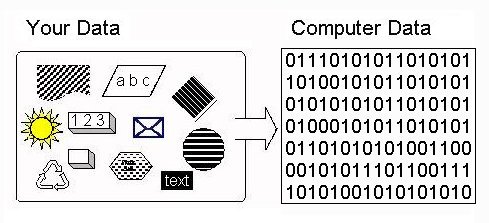 |
| Figure 1: Representing Real-World Data In The Computer |
Computers Are Electronic Machines. The computer uses electricity, not mechanical parts, for its data processing and storage. Electricity is plentiful, moves very fast through wires, and electrical parts fail much less frequently than mechanical parts. The computer does have some mechanical parts, like its disk drive (which are often the sources for computer failures), but the internal data processing and storage is electronic, which is fast and reliable (as long as the computer is plugged in).
Electricity can flow through switches: if the switch is closed, the electricity flows; if the switch is open, the electricity does not flow. To process real-world data in the computer, we need a way to represent the data in switches. Computers do this representation using a binary coding system.
Binary and Switches. Binary is a mathematical number system: a
way of counting. We have all learned to count using ten digits: 0-9. One
probable reason is that we have ten fingers to represent numbers. The computer
has switches to represent data and switches have only two states: ON and OFF.
Binary has two digits to do the counting: 0 and 1 - a natural fit to the two
states of a switch (0 = OFF, 1 = ON).
As you can read about in the part of this course on the history of computers, the evolution of how switches were built made computers faster, cheaper, and smaller. Originally, a switch was a vacuum tube, about the size of a human thumb. In the 1950's the transistor was invented (and won its inventors a Noble Prize). It allowed a switch to be the size of a human fingernail. The development of integrated circuits in the 1960s allowed millions of transistors to be fabricated on a silicon chip - which allowed millions of switches on something the size of a fingernail.
Bits and Bytes. One binary digit (0 or 1) is referred to as a
bit, which is short for binary digit. Thus, one bit
can be implemented by one switch, as shown in Figure 2.
.
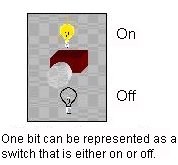
Figure 2
In the following table, we see that bits can be grouped together into larger chunks to represent data.
|
|
|
|
|
|
|
|
|
|
|
|
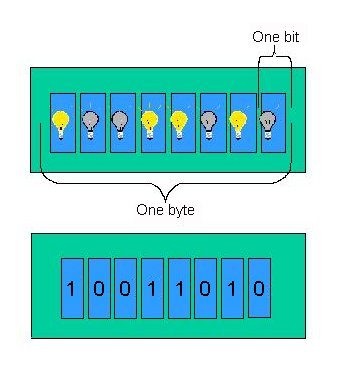 |
| Figure 3: Implementing a Byte |
Computer manufacturers express the capacity of memory and storage in terms of the number of bytes it can hold. The number of bytes can be expressed as kilobytes. Kilo represents 2 to the tenth power, or 1024. Kilobyte is abbreviated KB, or simply K. (Sometimes K is used casually to mean 1000, as in "I earned $30K last year.") A kilobyte is 1024 bytes. Thus, the memory of a 640K computer can store 640x1024, or 655,360 bytes. Memory capacity may also be expressed in terms of megabytes (1024x1024 bytes). One megabyte, abbreviated MB, means roughly one million bytes. With storage devices, manufacturers sometimes express memory amounts in terms of gigabytes (abbreviated GB); a gigabyte is roughly a billion bytes. Computer memory, or RAM, in modern computers might hold 256 MB, or roughly 256 million bytes. Modern computer hard disks hold gigabytes (e.g. 80 GB).
|
|
Integers. Integer numbers are represented by counting in binary.
Think for a minute how we count in decimal. We start with 0 and every new thing we count, we go to the next decimal digit. When we reach the end of the decimal digits (9), we use two digits to count by putting a digit in the "tens place" and then starting over again using our 10 digits. Thus, the decimal number 10 is a 1 in the "tens place" and a zero in the "ones place". Eleven is a 1 in the "tens place" and a 1 in the "ones place". And so on. If we need three digits, like 158, we use a third digit in the "hundred's place".
We do a similar thing to count in binary - except now we only have two digits: 0 and 1. So we start with 0, then 1, then we run out of digits, so we need to use two digits to keep counting. We do this by putting a 1 in the "two's place" and then using our two digits. Thus two is 10 binary: a 1 in the "two's place" and a 0 is the "one's place". Three is 11: a 1 in the "two's place" and a 1 in the "one's place". We ran out of digits again! Thus, four is 100: a one in the "four's place" a 0 in the "two's place" a 0 in the "one's place".
What "places" we use depends on the counting system. In our decimal system, which we call Base 10, we use powers of 10. Ten to the zero power is 1, so the counting starts in the "one's place". Ten to the one power is 10, so the counting continues in the "ten's place". Ten to the second power (10 squared) is 100, so we continue in the "hundred's place". And so on. Binary is Base 2. Thus, the "places" are two to the zero power ("one's place"), two to the one power ("two's place"), two to the second power ("four's place"), two to the third power ("eight's place"), and so on.
When you look at a byte, the rightmost bit is the "one's place". The next bit
is the "two's place", then the "four's place", then the "eight's place",
and so on. So, when we said that the byte:
represents
the decimal integer 67, we got that by adding up a 1 in the "ones place" and 1
in the "two's place" and a 1 in the "64's place" (two to the 6 power is 64). Add
them up 1+2+64= 67. The largest integer that can be represented in one byte is:
which
is 128+64+32+16+8+4+2+1 = 255. Thus, the largest decimal integer you can store
in one byte is 255. Computers use several bytes together to store larger
integers.
The following table shows some binary counting:
|
|
|
|
|
|
|
|
|
|
|
|
|
|
|
|
|
|
|
|
|
|
|
|
|
|
|
|
|
|
For some optional exercises and more detail on binary numbers, try the exercises at http://www.learnbinary.com/ (follow the tab links along the top of the banner.).
Characters. The computer also uses a single byte to represent a
single character. But just what particular set of bits is equivalent to which
character? In theory we could each make up our own definitions, declaring
certain bit patterns to represent certain characters. Needless to say, this
would be about as practical as each person speaking his or her own special
language. Since we need to communicate with the computer and with each other, it
is appropriate that we use a common scheme for data representation. That is,
there must be agreement on which groups of bits represent which characters.
The code called ASCII (pronounced "AS-key"), which stands for American
Standard Code for Information Interchange, uses 7 bits for each character. Since
there are exactly 128 unique combinations of 7 bits, this 7-bit code can
represent only characters. A more common version is ASCII-8, also called
extended ASCII, which uses 8 bits per character and can represent 256 different
characters. For example, the letter A is represented by 01000001. The ASCII
representation has been adopted as a standard by the U.S. government and is
found in a variety of computers, particularly minicomputers and microcomputers.
The following table shows part of the ASCII-8 code. Note that the byte:
does
represent the character 'C'.
|
|
|
|
|
|
|
|
|
|
|
|
|
|
| |
|
|
|
|
|
|
| |
|
|
|
|
|
|
| |
|
|
|
|
|
|
| |
|
|
|
|
|
|
| |
|
|
|
|
|
|
| |
|
|
|
|
|
|
| |
|
|
|
|
|
|
| |
|
|
|
|
|
|
| |
|
|
|
|
|
|
| |
|
|
|
|
|
|
| |
|
|
|
|
|
|
|
Thus, when you type a 'C' on the keyboard, circuitry on the keyboard and in
the computer converts the 'C' to the byte:
and
stores the letter in the computer's memory as well as instructing the monitor to
display it. Figure 4 shows converting to ASCII and Figure 5 shows the byte going
through the computer's processor to memory.
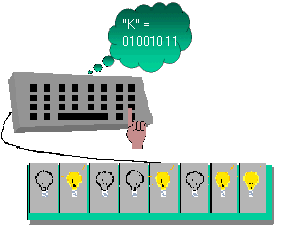 |
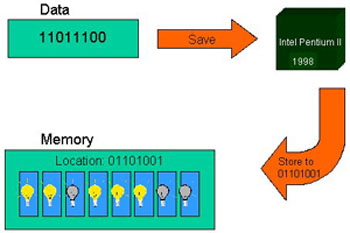 |
| Figure 4: Character As a Byte | Figure 5: Character Byte Stored In Memory |
|
|
C |
|
|
A |
|
|
B |
Picture and Graphic Data. You have probably seen photographs that
have been greatly enlarged, or shown close up. If so, you know that a photograph is a
big grid of colored dots. A grid of pixels represents computer graphic data like pictures,
frames of a movie, drawings, or frames of an animation. "Pixel" is short for picture element. In simple
graphics (those without many colors), a byte can represent a single pixel. In a
graphic representation called grayscale each pixel is a shade of grey
from black at one extreme to white at the other. Since eight bytes can hold 256
different integers (0-255 as described a few paragraphs ago), a pixel in one
byte can be one of 256 shades of grey (usually with 0 being white and 255 being
black). Modern video games and colorful graphics use several bytes for each
pixel (Nintendo 64 uses eight bytes = 64 bits for each pixel to get a huge array
of possible colors). A scanned photograph or a computer drawing is thus stored
as thousands of bytes - each byte, or collection of bytes, representing a pixel.
This is shown in Figure 6.
| Figure 6: Graphics as a Collection of Pixel Bytes |
We saw that computer manufacturers got together and agreed how characters will be represented (the ASCII code). For graphics, there are several similar standards or formats. One of the original formats still in use is called a bitmap (.bmp). Bitmaps store every pixel of the image and thus results in files with large amounts of bytes. A simple bitmap drawing can easily exceed several megabytes. Two other common graphics formats used on the Internet are JPEG and GIF. JPEG and GIF are also compressed formats. This means that instead of storing every pixel, a file of this format stores the patterns of pixels. By storing just the patterns and not every pixel, JPEG and GIF file formats are often many times less bytes than a corresponding bitmap format of the graphic would be. This makes JPEG and GIF much better suited to storing on the small flash cards of digital cameras or for downloading over the relatively slow Internet.
The size of each image becomes especially important when designing a Web page, sending digital photographs through email, downloading pictures over the Internet, and storing photographs on small flash cards of digital cameras or any other secondary storage device. The primary goal of using these compressed formats such as JPEG and GIF is to shrink the file size to as few bytes as possible without negatively altering the image quality.
When considering Web page graphics, the compression ratio is commonly adjusted to make the file size of a graphic smaller. The following images will provide you with an example of the effect that different compression ratios can have on the quality of an image. Each of the images are equal in pixels, 400x336. The original image is in the bitmap format; as previously discussed, this format stores every pixel of the image and results in the largest file size.
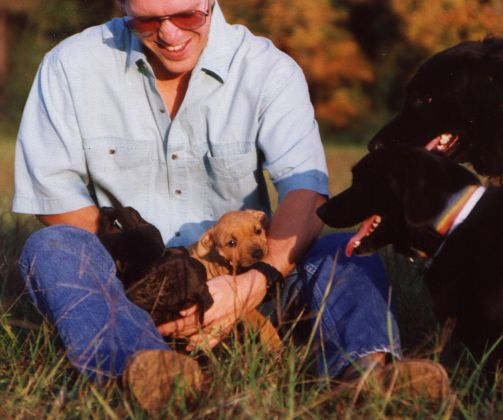
|
| Bitmap format, 400x336 pixels, uncompressed, 620 kilobytes |
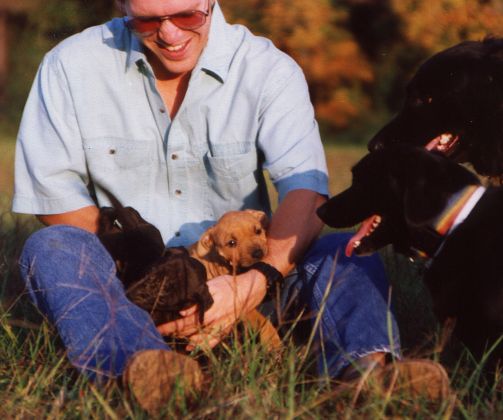
|
| JPEG format, 400x336 pixels, 20% compression, 37 kilobytes |
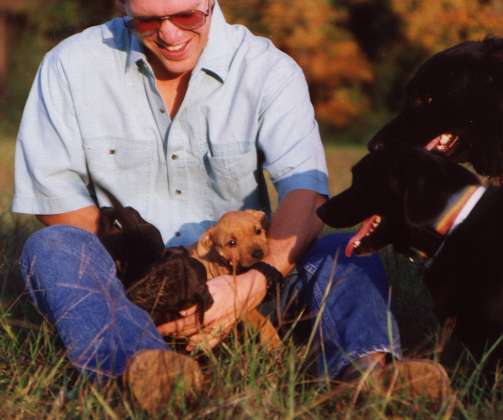
|
| JPEG format, 400x336 pixels, 40% compression, 25 kilobytes |

|
| JPEG format, 400x336 pixels, 60% compression, 19 kilobytes |
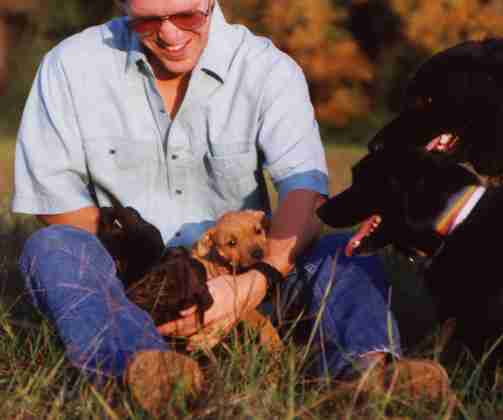
|
| JPEG format, 400x336 pixels, 80% compression, 12 kilobytes |
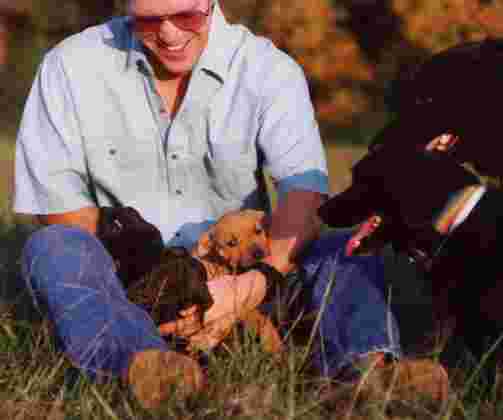
|
| JPEG format, 400x336 pixels, 90% compression, 7 kilobytes |

|
| JPEG format, 400x336 pixels, 95% compression, 4 kilobytes |
As you can see, minor degradation is becoming apparent when the image is about 60% compressed; the quality of the image gradually worsens up to 90% compression. At 95% compression the image is poorly pixelated. A preferable value for this image would be about 40-50% compression with an image size of 20-25 kilobytes.
Decreasing the image size in pixels can also reduce the size of a file. The example below exhibits the same image in a 200x168 format.

|

|
||
| JPEG format, 200x168 pixels, 40% compression, 12 kilobytes | JPEG format, 200x168 pixels, 60% compression, 9 kilobytes |
Once again the image is greatly reduced in file size. The original bitmap image is 155 times larger than it's 95% compressed comparison! Programs such as Paint Shop Pro and Adobe Photoshop allow you to significantly shrink the size of a file. Simply open the image in such a program and re-save the image at a different compression ratio and save as either JPEG or GIF.
Sound Data As Bytes. Sound occurs naturally as an analog
wave, as shown in Figure 7.
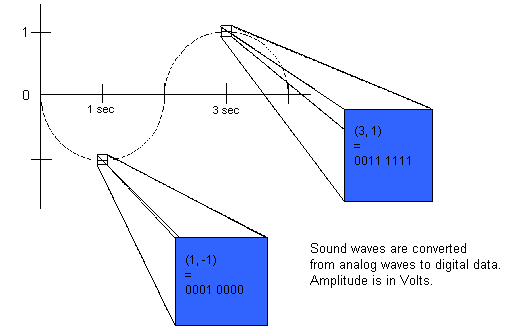 |
| Figure 7: Sound Data In Bytes |
To convert an analog wave into digital, converters use a process called sampling. They sample the height of the sound wave at regular intervals of time, often small fractions of a second. If one byte is used to hold a single sample of an analog wave, then the wave can be one of 256 different heights (0 being the lowest height and 255 being the highest). These heights represent the decibel level of the sound. Thus a spoken word might occupy several hundred bytes - each being a sample of the sound wave of the voice at a small fraction of a second. If these 100 bytes were sent to a computer's speaker, the spoken word would be reproduced.
Like ASCII for characters and GIF and JPEG for pictures, sound has several agreed-upon formats for representing samples in bytes. WAV is a common format in which every sample is stored, similar to the way that bitmap stores every pixel of an image. A more common sound format is MP3. MP3 is a compressed format, like JPEG and GIF are compressed format for images. MP3 does not store every sample, instead it stores only samples that the human ear can hear and then condenses these samples to patterns. It is these patterns that are stored so that another computer, or MP3 player, can read them and reproduce the sound.
Program Data as Bytes. When you buy a piece of software on a CD or
diskette, you are getting a collection of instructions that someone wrote to
tell the computer to perform the task that the software is meant to do. Each
instruction is a byte, or a small collection of bytes. If a computer used one
byte for an instruction, it could have up to 256 instructions. Later we will
look at what these instructions are, but for now, you should realize that a byte
could also be a computer's instruction. The conversion of instructions to bytes
is shown in Figure 8. The programming process allows humans to write
instructions in an English-like way. A software program called a compiler
then transforms the English-like text into the bytes for instructions that the
computer understands. This is shown in Figure 9.
Like all other kinds of data, there are agreed-upon formats for computer instructions too. One reason that Macintosh computer programs do not run natively on PC-compatible (Intel-based) computers is that Macintoshes and Intel PCs use different formats for coding instructions in bytes.
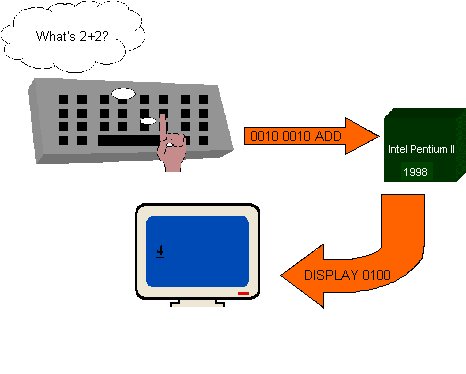 |
| Figure 8: Instruction Data as a Byte |
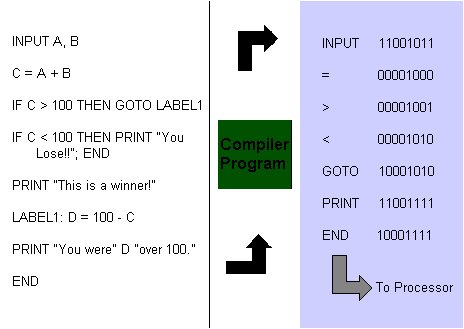 |
| Figure 9 |
|
|